In today’s world, QR ticket systems are used everywhere — for movies, shows, events, and more. Many people think that setting up such a system must be highly technical or expensive, but that’s not true. In this guide, we’ll show you how to create a free QR-based event ticket system easily and efficiently.
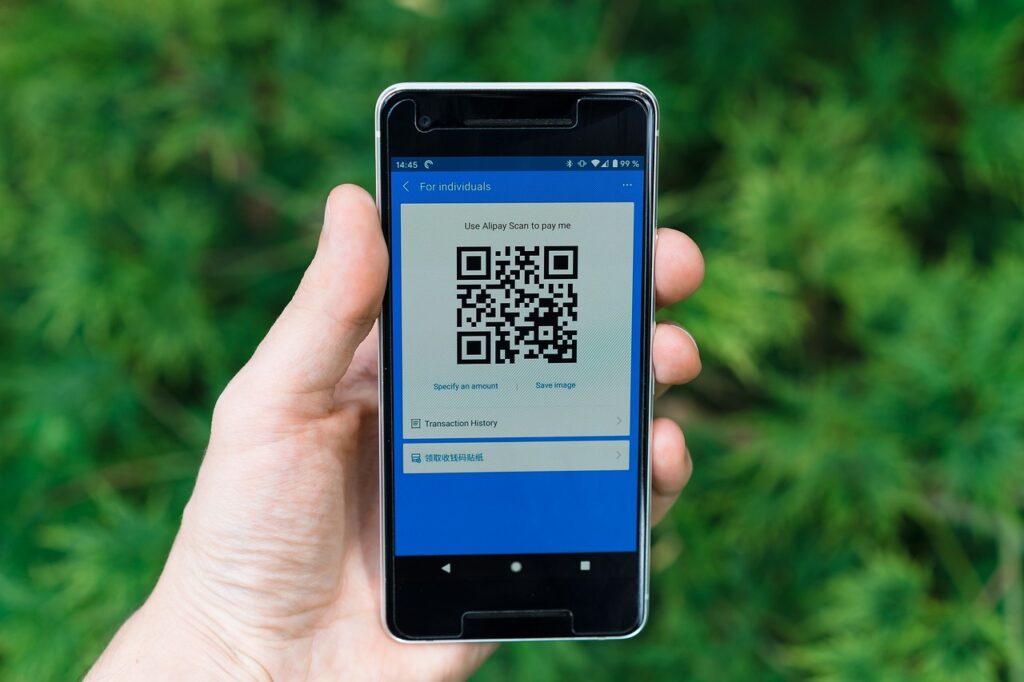
What is QR Event Ticket System and How It Works
Basically, it is created with the help of App Script and Google Sheets (free tools from Google). It creates a web app that is used as a QR code scanner for marking the entry of a person. The Google Sheet gets updated with every scan. We create multiple QR codes which are used as event tickets.
Tools We Need (All Free)
List of tools or platforms we are going to use:
- Google Apps Script
- Google Sheets
- Mass QR Code Generator
- A mobile phone to scan QR codes
Step by Step Guide
- Open Google Sheet and create a blank spreadsheet. Name the untitled spreadsheet of your choice.
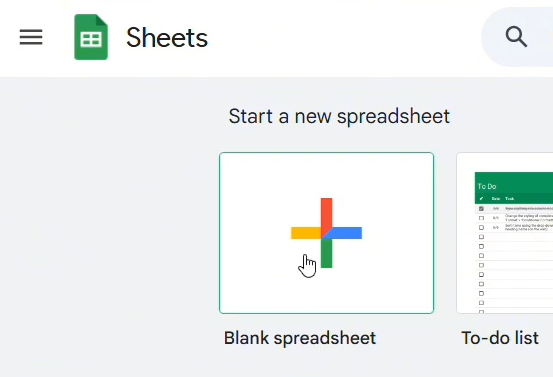
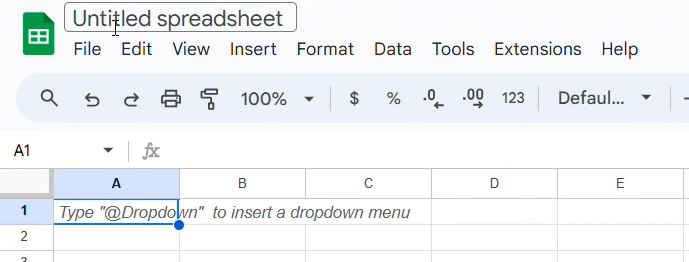
- Create headers of each data in the sheet as shown below (write exactly as given):
- Ticket IDs
- Name
- Ticket Status
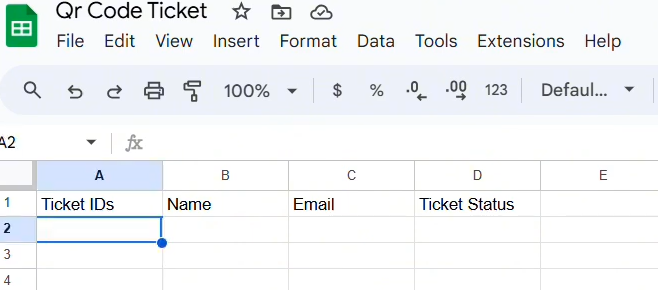
3. Fill Ticket IDs in the first column.
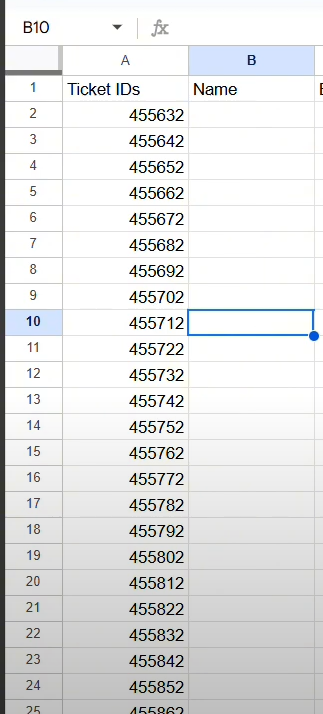
4. Rename the sheet below “Sheet1” as Tickets (write exactly as shown, otherwise it will not work).
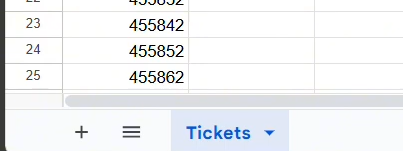
5. Go to Extensions → App Script.
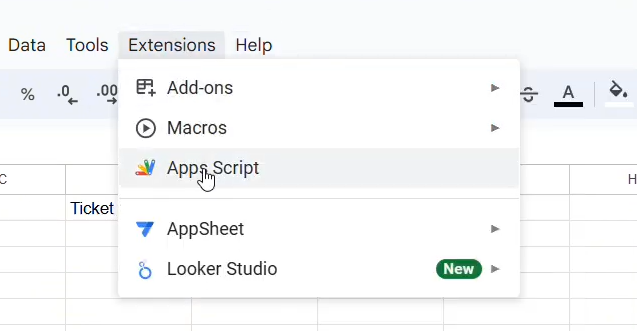
6. In the Code.gs file, remove all the code and paste the code given below. Then click on the Save button.
Code Link (first Page code is Code.gs code ) – Code for Event ticket System – Google Docs
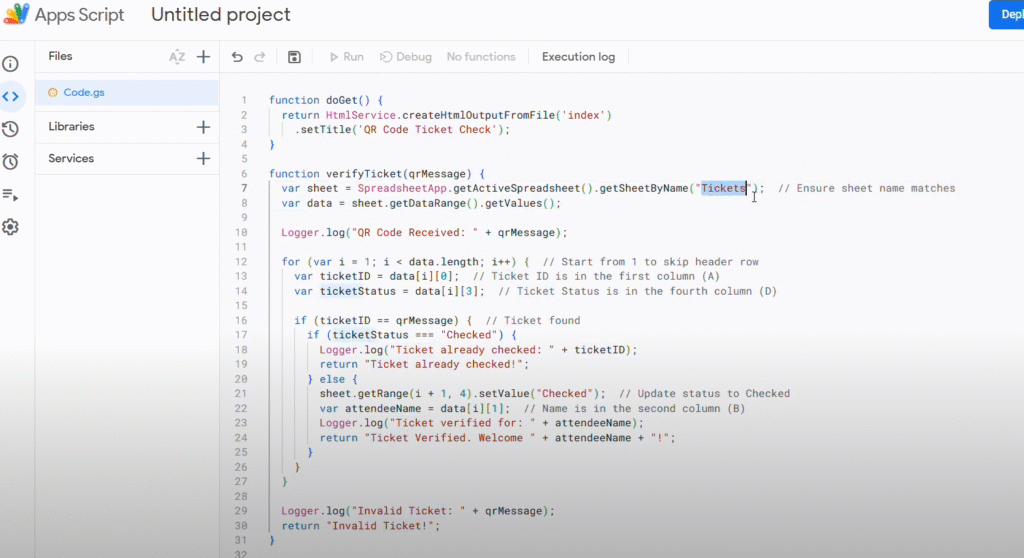
7. Click on the + icon, select HTML, and name it index.html (write exactly as shown). Remove the default code, paste the HTML code given below, and click the Save icon.
Code Link ( from page 2 – 8 its html code ) – https://docs.google.com/document/d/1ygEQnIfHeGgLEoa3LQDyXUXv5Mk7gCOcN5nAkGLaM1U/edit?pli=1&tab=t.0
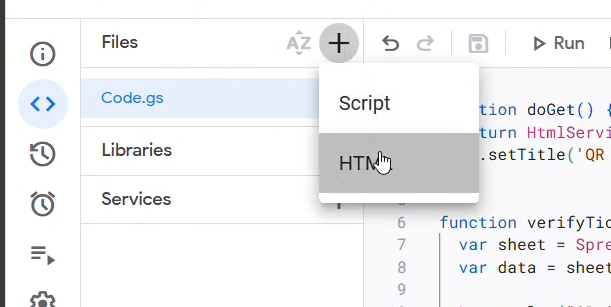
8. Now click on Execution log near the Save icon, go to Code.gs file, and click on the Run button.
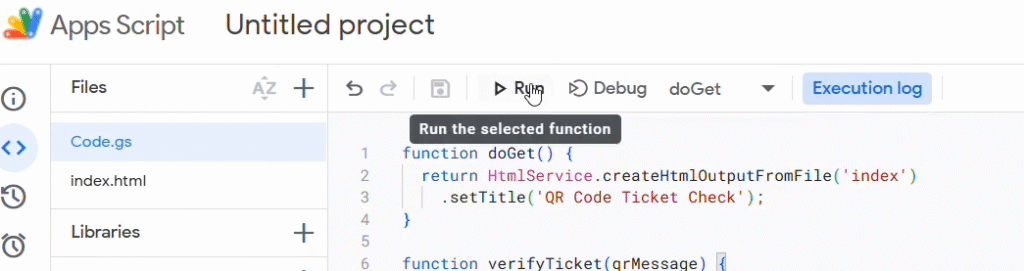
9. It will ask for authorization, so click on Review permissions, then you will see a popup. Click on the project name and allow it.
10. Click on the Deploy button on the top right corner, then click on New Deployment. Click on the settings type button, select Web app, and change access from “Only Myself” to “Anyone”. Now click on Deploy.
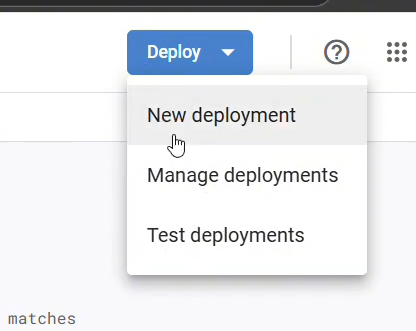
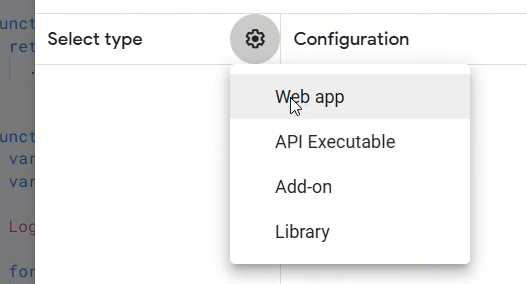
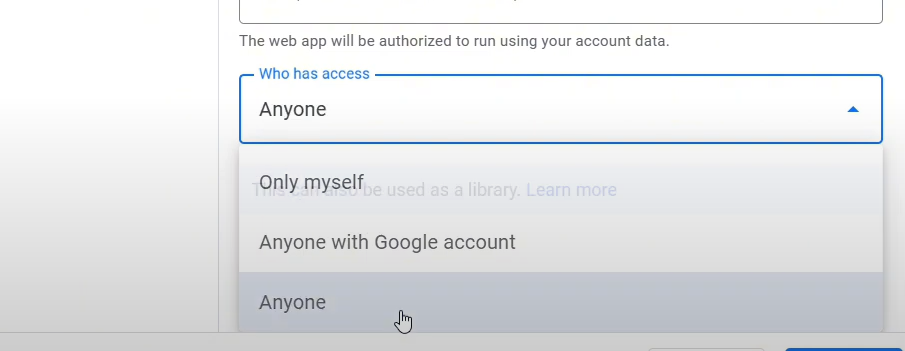
11. You will see a URL which is used as the mobile scanner software. Copy the link, open it in your mobile browser, and allow camera access on mobile.
- Now you have to generate QR codes for all your Ticket IDs (if you don’t have them).
- Go to the website qrexplore.com.
- Paste all Ticket IDs there and generate QR codes.
- You can use these QR codes in your tickets.
You can create QR tickets in any other way also. The main purpose is to build a QR ticket event entry system.
You can also watch my video for better understanding (it is in Hindi language, demo is shown in the video).
Support to build more Blogs
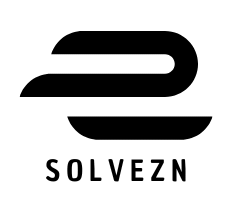
I would like to thank you for the efforts you’ve put in writing this blog. I am hoping the same high-grade web site post from you in the upcoming also. Actually your creative writing abilities has inspired me to get my own blog now. Really the blogging is spreading its wings fast. Your write up is a good example of it.